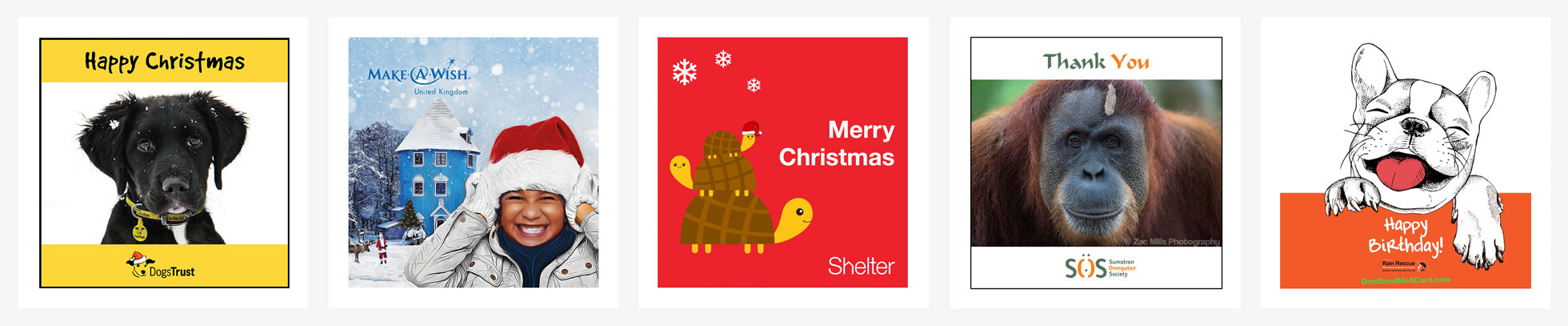
From reviewing the performance of e-card pages we can see a higher conversion rate for charities that have developed their own card designs.
Artwork should be square at 1200x1200 pixels. We support both JPEG and GIF files, including animated GIFs. Please save your files using the file extensions .jpg and .gif.
E-card designs can be uploaded via the charity account dashboard as follows:
1. Go to 'Pages'
2. Click 'Edit' on the occasion e.g. Christmas
3. Scroll to bottom and click 'Upload New'
4. Click 'Update Occasion'
5. Go back in and select your image
Images highlighted green act as e-cards. You can click and drag to change order.
If you try to upload very large image files the system won't accept them. Aim to keep each e-card image at a maximum of 1MB.
The above specifications apply to your charity logo too. For optimal presentation of your logo on our system please generate a version of your logo that sits on a square canvas and save it as a .jpg file. You can follow these image saving instructions.
You can change your charity logo from the dashboard under Edit Profile.
If you have design resources in-house you can create on brand cards related to your charity. You can also request that artists and illustrators support you by sharing designs you can use to fundraise with. We also see some charities run design competitions, especially for Christmas with hand-drawn entries by children working very well as Christmas designs.
Remember that they are cards people will want to send, so we see the e-cards as an opportunity to go a little off-brand. Keep them fun, light-hearted, and visually appealing. View the galleries here for reference too.
Using Adobe Photoshop
1. Image > Image Size... Width 1200 pixels, Height 1200 pixels, Resolution 72dpi
2. File > Export As... Format JPG / Quality 80% / Click Export
If you don't have access to Photoshop then there are plenty of online tools too.
Pixlr does the job and you don't need to sign up.
Using Pixlr
1. Properties > Resize Image > Width and Height 1200
2. Save Image > JPG > Quality 80%
Please note that we are not affiliated with Adobe or Pixlr and take no responsibility for usage of these tools.